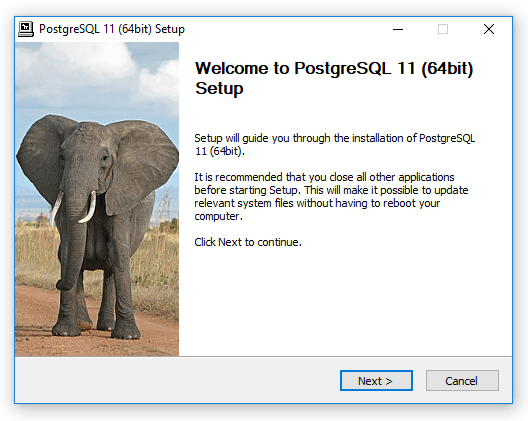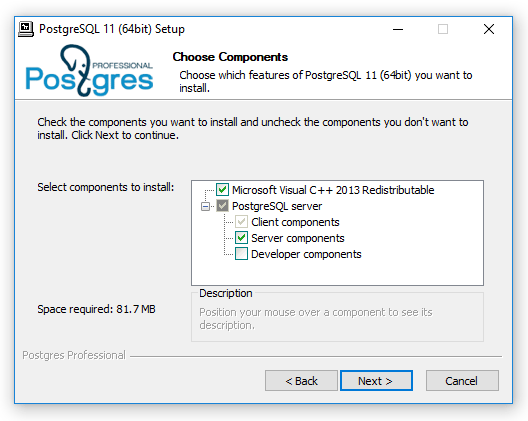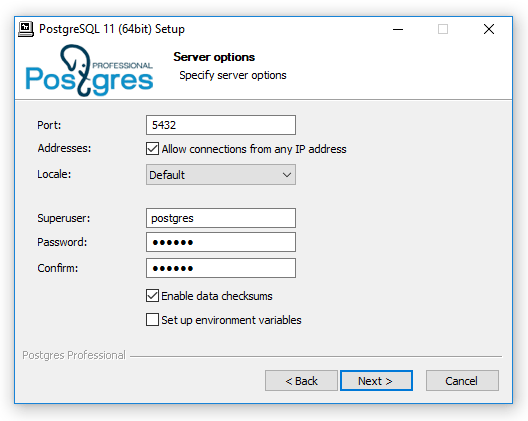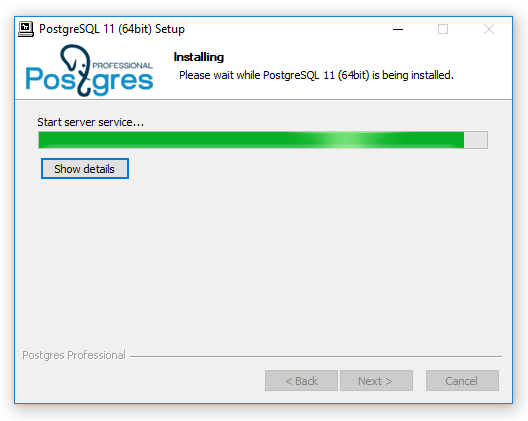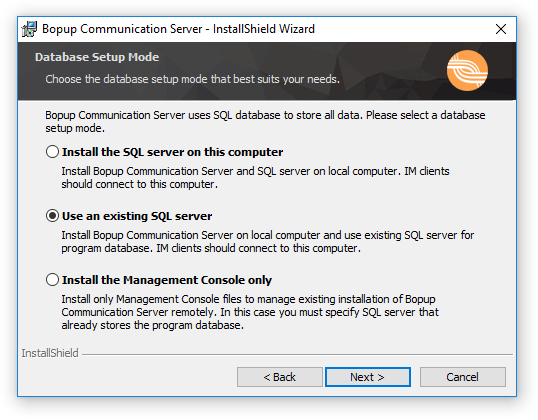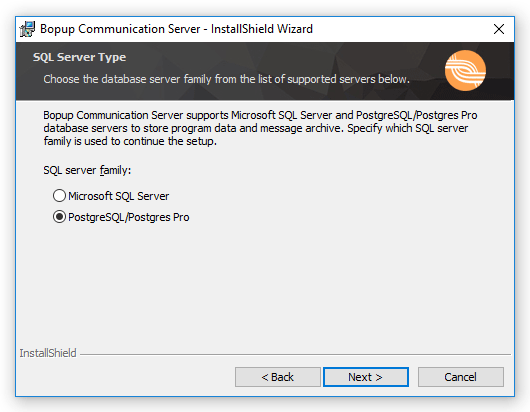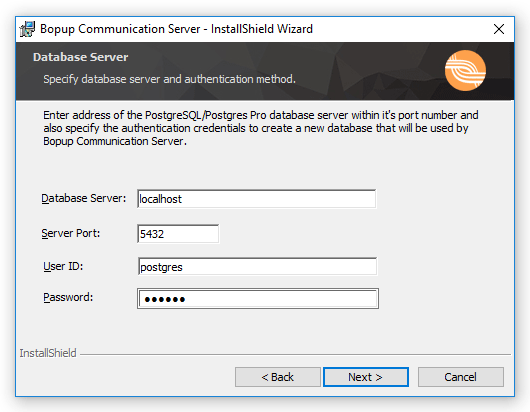Step-by-Step Guide to install PostgreSQL/Postgres Pro version 9.x/10.x/11.x as a Host Database Server for Bopup Communication Server
This document describes an installation process of PostgreSQL/Postgres Pro version 9.x/10.x/11.x that can be used as a database server to host a program data of Bopup Communication Server.
PostgreSQL and Postgres Pro (hereafter SQL Server) versions 9.x/10.x/11.x are supported by Bopup Communication Server as a database servers to host a program data. SQL Server is a required part of the IM system so in order to run Bopup Communication Server on these systems you must install SQL Server first.
PostgreSQL is a free open source software that can be downloaded, distributed and installed without fee. Postgres Pro is a commercial version of the PostgreSQL with some additional patches applied and extensions added.
System Requirements
32-bit versions of PostgreSQL/Postgres Pro require Windows XP SP3 or newer but 64-bit versions of the SQL Server require at least Windows Vista or newer operating system:
- Computer with Intel or compatible Pentium III 600 MHz or faster processor (1 GHz or faster is recommended).
- Minimum of 192 MB of RAM (512 MB or more is recommended).
- 525 MB of available hard disk space
Installing PostgreSQL/Postgre Pro database software
Choose the right version of the SQL Server for you and for your environment and then download it from official website using the links below.
PostgreSQL
Postgres Pro
Run the installation package and SQL Server setup will start. Click
Next to proceed.
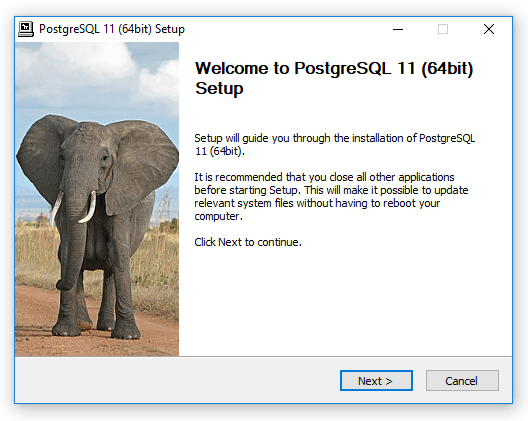 |
|
| Welcome page of the setup wizard of PostgreSQL 64-bit version |
Agree with License terms and click
Next to forward the setup to the next page with a selection of features that will be installed. The "Developer components" feature can be clear because it is not required.
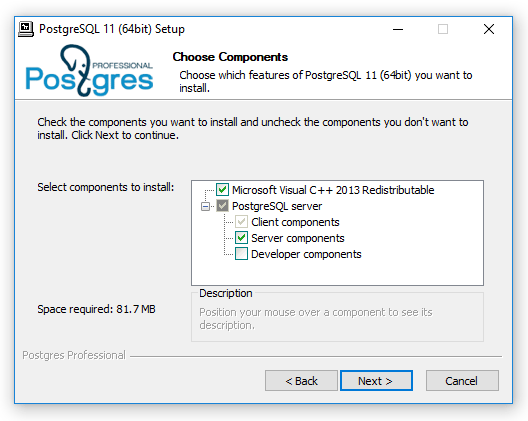 |
|
| Select features of the SQL server to install |
Click
Next button to proceed to the Options dialog to configure the SQL server.
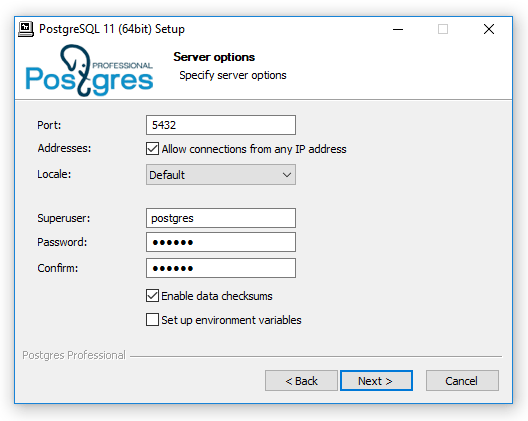 |
|
| Configure Options of the PostgreSQL/Postgres Pro database server |
Set
Port number that can be used by the SQL Server. The default port is 5432. Also if you wish to manage a future instance of the communication server remotely or in case if you plan to install the IM server on another computer then leave "Allow connections from any IP address" option checked.
There is a default administrator account (superuser) called
postgres by default. It's name can be also changed and some secure password for the account must be created.
Please note that port number, superadmin account within entered password will be asked during installation of Bopup Communication Server.
Click
Next to skipp few next dialogs and start installation process of the SQL Server.
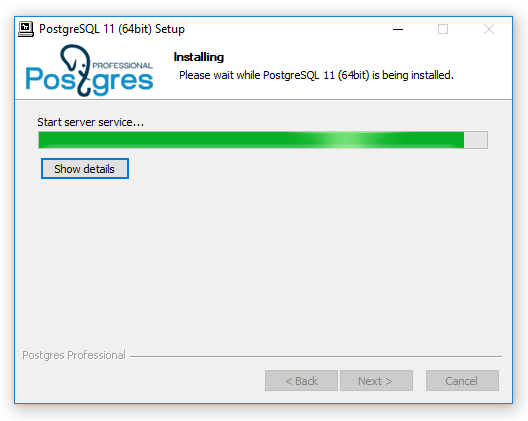 |
|
| Selected features and configuration of the SQL server are being installed |
Once installation finishes you will be able to set up Bopup Communication Server.
Installing Bopup Communication Server
Download a smaller setup packages from Download Center that does not include built-in SQL Server and supports PostgreSQL/Postgres Pro servers (bcserver.exe filename).
Run the Setup Wizard of Bopup Communication Server and go to the Database Setup Mode screen which is used to select an installation mode of the IM server.
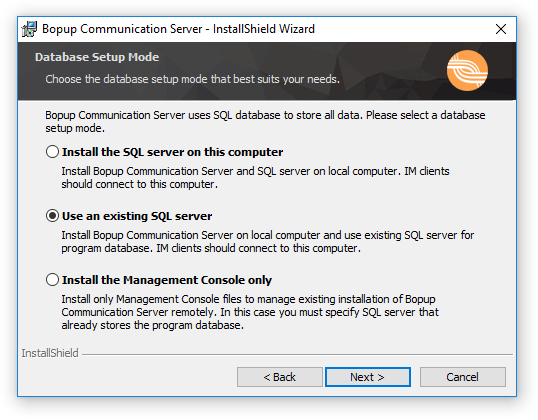 |
|
| Select to install Bopup Communication Server with a remote SQL server |
Choose the "Use an existing SQL server" option to proceed. Please note that the "Install the Management Console only" option can be used only to administrate an existing instance of Bopup Communication Server. And you cannot choose this option untill you install Bopup Communication Server.
Click Next to go to the
Database Server Type page of the Setup Wizard.
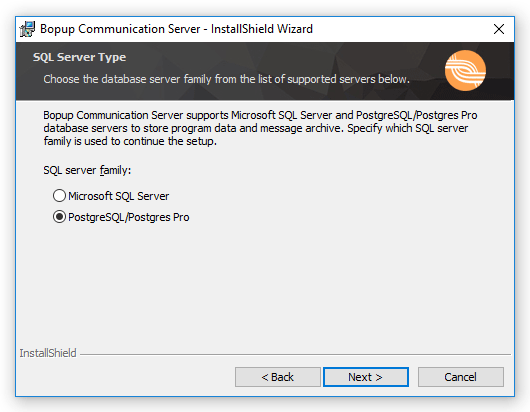 |
|
| Choose PostgreSQL/Postges Pro database server family to proceed the setup |
Click Next to go to the
Database Server page of the Setup Wizard.
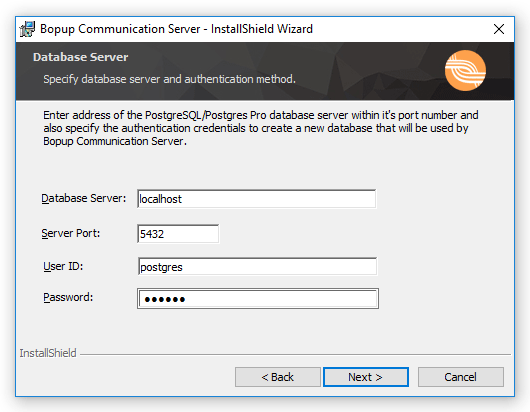 |
|
| Specify a SQL server and it's credentials |
If you have installed the SQL Server on the same computer on which you are installing Bopup Communication Server then you can type
localhost string or the name of current computer, or it's IP address in the "Database Server" text field.
Enter a superuser account ('postgres') and password you used on installation of the SQL Server. This account will be used by the setup to create a new database for the IM server. Click Next to start installation of Bopup Communication Server.
Additional information on server and client software comes with the product and can be found in product's
Online Documentation.